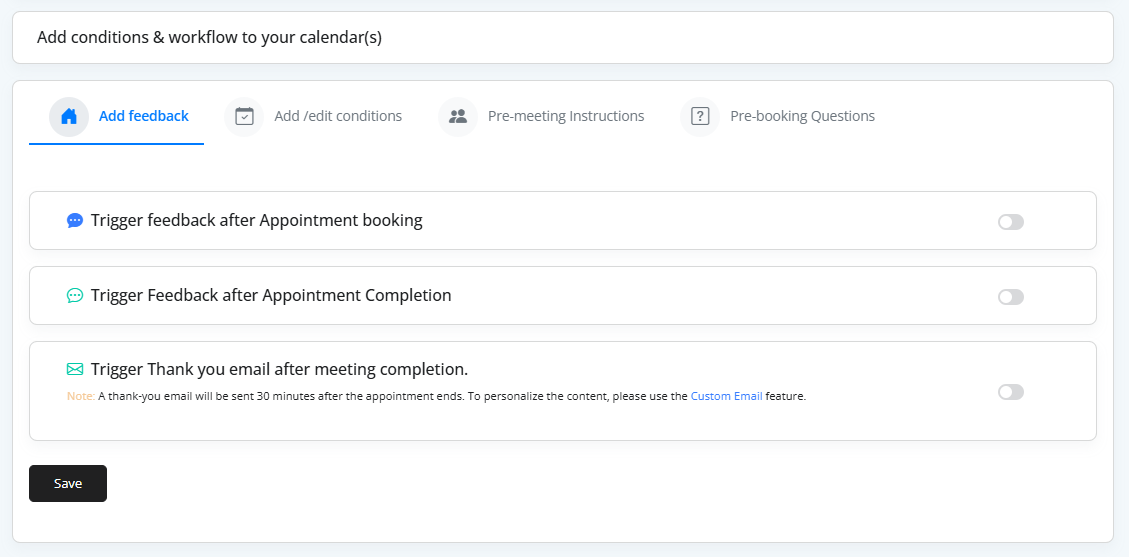Workflow
The Workflow feature in iMeetify lets you automate and control key actions around your appointments — from pre-booking questions to follow-up messages. You can now build custom workflows that improve the experience for both hosts and invitees.
Available Workflows
iMeetify currently supports four types of workflows:
1. Add Feedback
Use this workflow to gather feedback or send thank-you notes automatically after an appointment is booked or completed.
Options:
- Trigger feedback after appointment booking
- Trigger feedback after appointment completion
- Trigger thank-you email after meeting completion
Action:
Click the Save button to activate the feedback workflow
2. Add/Edit Conditions
This workflow allows you to define rules and restrictions for booking and managing appointments.
Conditions You Can Apply:
- Do not accept bookings for the current date
- Send a reminder and reconfirmation request 12 hours before the appointmen
- No cancellations allowed "X" days/minutes before the appointment (Includes options for days/minutes and calendar selection)
- Do not allow appointment rescheduling
Action:
Click the Save button to apply the selected conditions.
3. Pre-Meeting Instructions
Use this workflow to share important notes or instructions with attendees before the meeting.
What You Can Do:
- Add custom pre-meeting instructions or notes that attendees will receive ahead of the scheduled appointment.
Action:
Click the Save button to finalize and send instructions.
4. Pre-Booking Questions
Create custom forms to gather information from invitees before they complete their booking.
Steps to Set Up:
- Click Create New Pre-Booking Form
- Enter :
- Form Title (required)
- Form Description (optional)
- Choose Calendar(s) the form should apply to
- Build Your Form using any of the following fields:
- Checkbox Group
- Number
- Radio Button
- Dropdown Select
- Text Field
- Text Area
Use this to qualify leads, ask for preferences, or gather key information before a meeting is confirmed
Action:
Click the Save button to attach the form to your selected calendar(s).