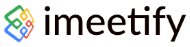Video Tutorials
Videos with details of certain features & functionalities to setup your imeetify account
How do i sign-up with imeetify.com?.
If you haven't already, sign up for an imeetify account using your email address or your preferred sign up method (Google or Microsoft account). Signup now to enjoy seamless appointment and Events scheduling.
How do i sign-in with imeetify.com?.
Sign in to your imeetify account using your email address or your preferred sign-in method (Google or Microsoft account) to enjoy seamless appointment and Events scheduling.
How Do I Sign-Up With imeetify.com Using My Google ID ?
With imeetify subscribers can sign up to their account using Google email address without any hassle.
How Do I Sign-In With imeetify.com Using My Google ID?
imeetify offers a user-friendly and straightforward sign-in process. Simply use your Google email address to sign-in to your account.
How To Brand Your Calendar With Profile Features
With our imeetify platform, organizations can design and create eye-catching Profiles for their calendars to reflect their brand's identity and values.
How To Create New Calendar Booking?
Creating a calendar in imeetify is a straightforward process that allows you to organize your schedule, share availability with others, and facilitate seamless meeting bookings.
How To Select A New Calendar Theme?
With imeetify Calendar Theme, you can elevate your scheduling experience, making it more visually appealing, intuitive, and tailored to your unique style.
How To Customize Your Public Calendar Link
Now, with imeetify, you can create a unique and branded link for your Appointment scheduling calendar, making it easier than ever for invitees to connect with you.
How To Create And Host A Free Online Event
imeetify is a user-friendly and secure solution that simplifies the process of signing up of users to create and hosting free online events.
How To Customize Your Calendar With Branding And Colors
When customizing your calendar, consider these branding elements: Brand colors, Logo and Picture. Imeetify allows to customize calendars to enhance your brand value.
How To Configure Availability Management And Mark A Holiday
Imeetify allows its users to set their preferred time slots when they are available for meetings, events, or appointments. Additionally they can Mark holidays in their absence.
How Does An Attendee Register For An Event
Imeetify allows users to schedule a free in-person event with out any hassle.
Integrate Google Meet With imeetify.com
An integration between Google Meet and imeetify platform have been developed to enhance virtual meeting and event scheduling & management
Online Calendar Creation Using Zoom
An integration between Zoom and iMeetify for appointments could offer several benefits for users including effortless scheduling, automated inviations and Secured meeting access.
How To Create One Time Calendar Link With imeetify.com
Creating a one-time calendar link with iMeetify is a convenient way to schedule a specific event or meeting, you can easily share your availability with others for a single occasion.
Create Online Calendar With Microsoft Teams
imeetify's "Create Online Calendar with MS Teams" is a cutting-edge productivity tool that seamlessly integrates Microsoft Teams with a comprehensive appointment system
Stripe Payment Integration With imeetify
imeetify has integrated with Stripe payment gateway to ensure the security of users' payment information and follow best practices provided by Stripe for handling sensitive data.
Customize To Dark Mode
Embrace the power of customization and enhance your iMeetify experience with Dark Mode. Join the growing number of users who are enjoying improved aesthetics, reduced eye strain, and increased focus while using imeetify.
How To Embed Your Calendar To Website
You can embed your imeetify calendar on a website or within other applications to book appointments with you.
imeetify - Help Center
Our Help Center is your one-stop destination for all things within iMeetify. Whether you're a new user looking to explore the platform's features or a seasoned pro seeking advanced tips and tricks, we've got you covered.
How Do I Create A Hybrid Event
Now with imeetify, creating a hybrid event is a fantastic way to combine the best of both physical and virtual gatherings.
Integration With Outlook 365
imeetify's integration with Outlook 365 is a powerful collaboration solution that enhances productivity and streamlines scheduling for individuals and teams.
Steps To Clone My Active Calendar To Create Another Calendar
iMeetify has introduced a new feature that allows users to clone their active calendar to create a new calendar, without the need for re-entering details.
How Do I Delete My Active Calendar?
With imeetify, you can create, update or Delete calendars on the go without any restrictions
How Do I Raise Support Request From imeetify.com?
With imeetify, raising service request or helpdesk ticket can be made by an individual or organization seeking assistance or support with a particular issue or problem.
How To Share An Invite To Someone To Use imeetify.com?
Its really simple to join iMeetify, you can share your invite link with friends and others.
Apply Background Theme For Calendar
With imeetify you can elevate your scheduling experience, making it more visually appealing, intuitive, and tailored to your unique style of Calendar background themes.
Sync With Google Calendar And Avoid Double Bookings
Imeetify allows you to sync with Google Calendar and avoid double booking, we will ensure that your events and appointments are accurately reflected in both your Google and imeetify calendars.
How Do I Enable Conflict Check With Other Calendars
Avoiding conflicts with other calendars requires proactive communication, consideration, and coordination. But with imeetify its quite simple.
How Do I Enable Break Between Slots For Appointments
imeetify offers an option to enable buffer times between appointments. It allows you to automatically add breaks between time slots, ensuring you have time to transition between meetings.